As a data analyst
 , there’s one tool that I’ve consistently relied on to take raw data and transform it into something much more meaningful: Power BI. Over time, I’ve learned that data doesn’t just need to be analyzed—it needs to be presented in a way that helps drive decisions. That's where dashboards come in.
, there’s one tool that I’ve consistently relied on to take raw data and transform it into something much more meaningful: Power BI. Over time, I’ve learned that data doesn’t just need to be analyzed—it needs to be presented in a way that helps drive decisions. That's where dashboards come in.
My First Encounter with Power BI Dashboards
When I first started with Power BI, I was working on a project for a stock market broker. They needed an easy way to track their clients' portfolios and individual investments. At the time, they were managing everything in Excel, but it was hard to get an overview of the data quickly. That’s when I suggested we build a dashboard in Power BI.
The moment I built the first dashboard, I realized the potential of Power BI in presenting data visually and interactively. The broker could now see, at a glance, which clients were performing well, how much each portfolio was growing, and which stocks were profitable. It was as if the data had come to life, and for the first time, it was easy to spot trends, make decisions, and take action without sifting through rows and columns of numbers.
Why Dashboards Matter
Dashboards aren’t just about making data look pretty; they’re about communicating insights instantly and effectively. Imagine you’re running a business. Would you rather have a 50-page report filled with numbers or a dashboard that shows you exactly what’s working and what’s not? For most people, the answer is obvious. Here’s why dashboards are so powerful:
- Instant Insights: With the right data visuals, you can understand key metrics in seconds rather than hours.
- Better Decision-Making: Seeing real-time data helps you make informed decisions quickly and accurately.
- Customization: Dashboards can be tailored to show exactly what you need to see—whether it’s sales performance, operational efficiency, or financial metrics.
- Storytelling with Data: Dashboards can help tell a story. For example, I once created a sales dashboard for a retail client that clearly showed how holiday promotions were impacting their revenue. They could easily see the spike in sales after a Black Friday campaign and adjust their strategy accordingly.
- Collaboration: Power BI dashboards can be shared across teams, allowing everyone to work off the same data and make cohesive, data-driven decisions.
How I Build Dashboards in Power BI
My process for building dashboards in Power BI usually follows these steps:
- Understanding the Business Needs: The first step is understanding what the business wants to achieve. For example, if a company wants to reduce customer churn, I need to focus the dashboard on churn-related metrics.
- Data Collection and Cleaning: Before creating the dashboard, I make sure the data is clean and ready to use. My experience in data cleaning and preparation, as discussed in a previous blog, comes in handy here.
- Choosing the Right Visuals: Power BI offers many visualization options, but choosing the right one is crucial. For example, a line chart is ideal for tracking trends over time, while a bar chart works well for comparing categories.
- Building Interactive Filters: One of my favorite things about Power BI is its ability to add filters that let users interact with the data. For instance, in my stock market project, I added filters for different clients, allowing the broker to switch between portfolios in real-time.
- Testing and Refining: Once the dashboard is built, I test it with the client. This is where we fine-tune things, like adjusting the layout, adding or removing visuals, and ensuring the dashboard is easy to use.
Examples of Dashboards I've Created
Over the years, I’ve created various dashboards, each tailored to meet the unique needs of different industries. Here are a few examples:
1. Stock Market Portfolio Dashboard
This dashboard was designed for a stock broker to track client portfolios. It featured key metrics such as total portfolio value, profits/losses, and individual stock performance. Using line charts, the broker could visualize the growth of each portfolio over time, and with bar charts, they could compare the performance of different stocks across multiple clients.
2. Sales Dashboard for a Retail Client
In this project, I built a dashboard for a retail company that needed insights into their sales performance. The dashboard used bar charts to compare sales across regions and pie charts to break down sales by product category. I also included filters that allowed the client to view data by date range, region, and product, helping them optimize their marketing campaigns.
3. Website Traffic Dashboard
When I worked with a digital marketing agency, I created a dashboard to track website traffic. It displayed metrics like daily visits, bounce rates, and traffic sources. With Power BI’s map visuals, we could see where the traffic was coming from geographically. The agency used this information to fine-tune their SEO strategy and target the right audience.
4. Employee Performance Dashboard
In a project for an HR team, I built a dashboard to track employee performance across departments. The dashboard displayed performance scores, attendance data, and promotion history. By adding slicers for departments and time periods, the HR team could easily drill down into specific areas and identify patterns in employee behavior.
Visualizations That Make a Difference
Here are some of the visualization types I’ve frequently used in my Power BI dashboards:
- Line Charts: Perfect for showing trends over time, such as tracking sales or stock performance over months or years.
- Bar Charts: Great for comparing different categories, like showing how different products or regions are performing against each other.
- Pie Charts: Useful for displaying parts of a whole, like breaking down sales by product category.
- Maps: Visualize geographical data, such as website traffic or sales by region, to identify regional trends.
- KPIs: These are key metrics that give a snapshot of performance, such as profit margins, customer retention rates, or sales targets.
Conclusion
From my experience, building dashboards in Power BI has been one of the most impactful ways to help businesses turn data into actionable insights. Whether it's tracking portfolio performance, optimizing sales strategies, or improving operational efficiency, a well-designed dashboard can make all the difference. The key is to understand the needs of the business, choose the right visuals, and present the data in a way that tells a story and drives informed decisions. I’ve seen firsthand how Power BI can bring data to life and provide value to any organization.
Dashboards may look simple on the surface, but behind every great dashboard is a well-thought-out design that transforms raw data into something actionable. And that, to me, is the true power of data visualization.
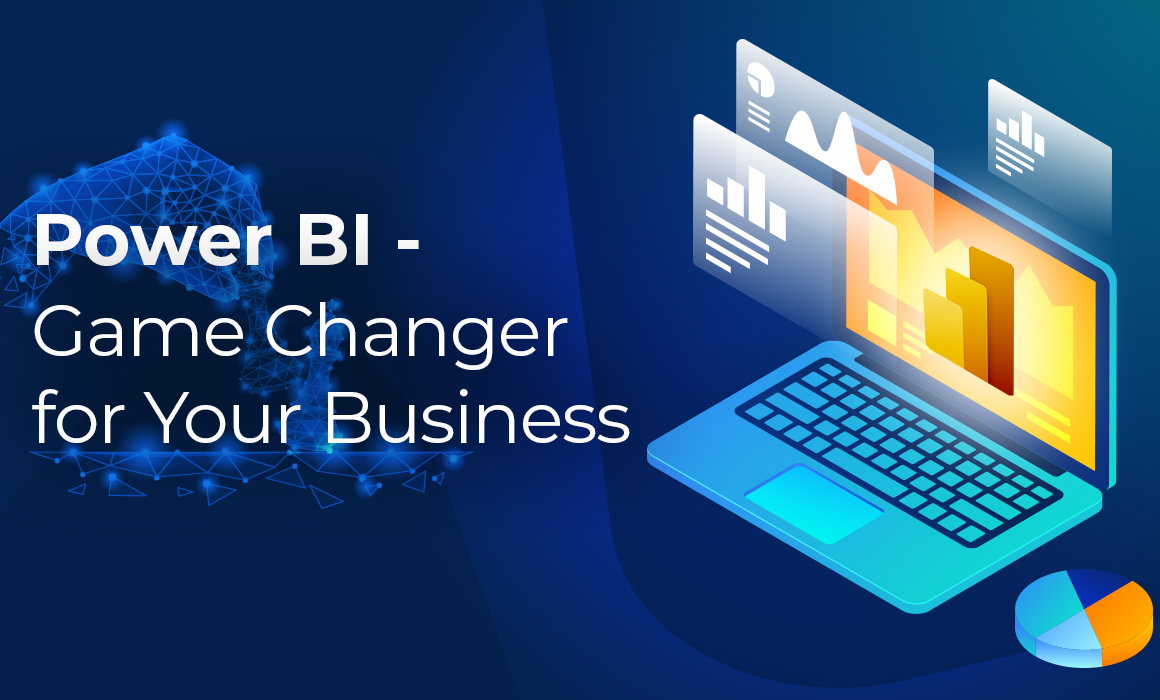

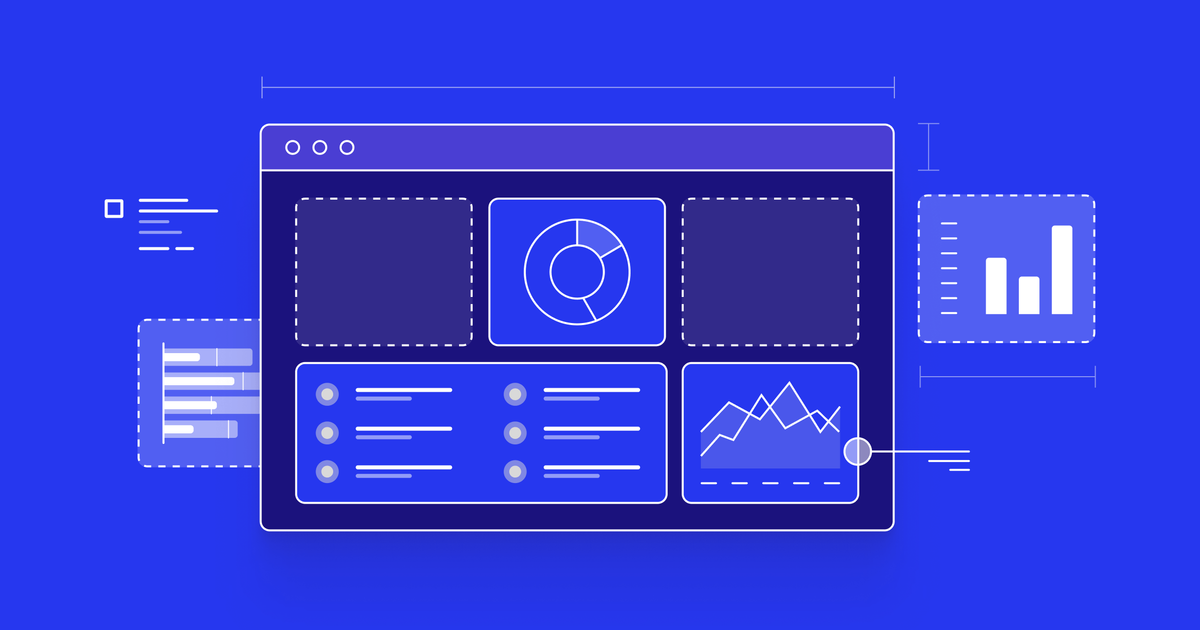
Comments
Post a Comment